If you’ve been following this series you’ll know what SVGs are, why you should consider them, how to create basic drawings and six ways to embed SVGs in your web page. While creating SVG XML may be easy, the code can be a little verbose, e.g.
<circle cx="100" cy="300" r="80"
stroke="#909" stroke-width="10" fill="#f6f" />
<circle cx="100" cy="100" r="80"
style="stroke: #909; stroke-width: 10; fill: #f6f;" />
<?xml version="1.0" encoding="UTF-8" standalone="no"?>
<!DOCTYPE svg PUBLIC "-//W3C//DTD SVG 1.1//EN" "https://www.w3.org/Graphics/SVG/1.1/DTD/svg11.dtd">
<svg xmlns="https://www.w3.org/2000/svg" viewBox="0 0 200 200" preserveAspectRatio="xMidYMid meet">
<defs>
<style type="text/css"><![CDATA[
circle {
stroke: #909;
stroke-width: 10;
fill: #f6f;
}
]]></style>
</defs>
<circle cx="100" cy="100" r="80" />
</svg>
<?xml version="1.0" encoding="UTF-8" standalone="no"?>
<?xml-stylesheet href="styles.css" type="text/css"?>
<!DOCTYPE svg PUBLIC "-//W3C//DTD SVG 1.1//EN" "https://www.w3.org/Graphics/SVG/1.1/DTD/svg11.dtd">
<svg...
Creating the SitePoint Logo as a CSS-Styled SVG
SVGs are ideal for logos since they can be scaled to any size and used in a responsive template. We’ll start by defining a sitepoint.svg file which points to a stylesheet named sp-styles.css:
<?xml version="1.0" encoding="UTF-8" standalone="no"?>
<?xml-stylesheet href="sp-styles.css" type="text/css"?>
<!DOCTYPE svg PUBLIC "-//W3C//DTD SVG 1.1//EN" "https://www.w3.org/Graphics/SVG/1.1/DTD/svg11.dtd">
<svg xmlns="https://www.w3.org/2000/svg" viewBox="95 40 550 180" preserveAspectRatio="xMidYMid meet">
<title>SitePoint</title>
<desc>The SitePoint Logo</desc>
<g id="main">
<polyline points="100,100 150,100 170,150 120,150" />
<polyline points="170,100 220,100 240,150 190,150" />
<polyline class="orange" points="120,45 170,45 150,95 100,95" />
<polyline class="orange" points="190,155 240,155 220,205 170,205" />
<text id="sp" x="240" y="150">sitepoint</text>
</g>
</svg>
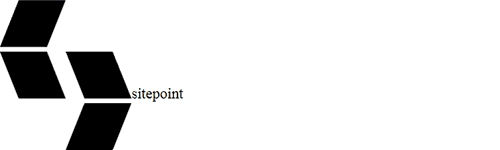 We’ll now add the some simple styles to the sp-styles.css file. The first will apply a blue fill to all polylines:
We’ll now add the some simple styles to the sp-styles.css file. The first will apply a blue fill to all polylines:
polyline
{
stroke: 0;
stroke-linejoin: butt;
fill: #003565;
}
polyline.orange
{
fill: #ff6400;
}
text#sp
{
font-family: verdana, sans-serif;
font-size: 570%;
fill: #003565;
}
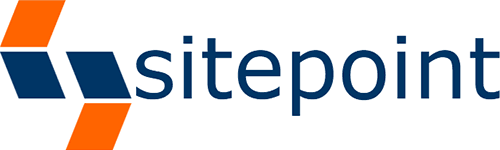
Using the SVG in a Responsive Design
A simple HTML5 template can be developed to display the SVG in anobject tag:
<!DOCTYPE html>
<html lang="en">
<head>
<meta charset="UTF-8" />
<title>SVG logo</title>
</head>
<style>
html, body
{
width: 100%;
height: 100%;
overflow: hidden;
}
#sp
{
display: block;
width: 100%;
height: 100%;
margin: auto;
}
</style>
<body>
<object id="sp" type="image/svg+xml" data="sitepoint.svg">SitePoint</object>
</body>
</html>
Frequently Asked Questions on SVG Styling with CSS
How can I use CSS to change the color of an SVG image?
Changing the color of an SVG image using CSS is quite straightforward. You can use the ‘fill’ property to change the color of the SVG. Here’s an example:svg {
fill: #ff0000; /* This will change the SVG color to red */}
Remember, the ‘fill’ property only changes the color of the SVG shapes, not the strokes or lines.
Can I use CSS to animate SVGs?
Yes, you can animate SVGs using CSS. SVGs are made up of elements that can be manipulated using CSS animations and transitions. For instance, you can animate the position, size, rotation, and color of SVG elements. Here’s a simple example of a CSS animation applied to an SVG:@keyframes spin {
from { transform: rotate(0deg); }
to { transform: rotate(360deg); }}svg {
animation: spin 2s linear infinite;}
This will make the SVG spin indefinitely.
How can I style SVGs with external CSS?
To style SVGs with external CSS, you need to include the SVG within the HTML document. External CSS cannot style SVGs that are included as an image source. Once the SVG is included in the HTML, you can target it with CSS selectors just like any other HTML element.
Can I use media queries with SVGs?
Yes, you can use media queries with SVGs. This allows you to change the style of the SVG based on the viewport size. This can be useful for creating responsive designs where the SVG changes size, color, or even shape based on the screen size.
How can I use CSS to change the stroke of an SVG?
You can use the ‘stroke’ and ‘stroke-width’ properties to change the stroke color and width of an SVG. Here’s an example:svg {
stroke: #000000; /* This will change the stroke color to black */
stroke-width: 2; /* This will change the stroke width to 2 pixels */}
Can I use CSS to control the opacity of an SVG?
Yes, you can control the opacity of an SVG using the ‘opacity’ property in CSS. This can be useful for creating effects where the SVG fades in or out.
How can I use CSS to scale an SVG?
You can use the ‘transform’ property in CSS to scale an SVG. Here’s an example:svg {
transform: scale(2); /* This will double the size of the SVG */}
Can I use CSS to position an SVG?
Yes, you can use CSS to position an SVG. You can use the ‘position’ property along with ‘top’, ‘right’, ‘bottom’, and ‘left’ properties to position the SVG.
How can I use CSS to rotate an SVG?
You can use the ‘transform’ property in CSS to rotate an SVG. Here’s an example:svg {
transform: rotate(45deg); /* This will rotate the SVG 45 degrees */}
Can I use CSS to skew an SVG?
Yes, you can use the ‘transform’ property in CSS to skew an SVG. Here’s an example:svg {
transform: skewX(20deg); /* This will skew the SVG 20 degrees along the X-axis */}
Craig is a freelance UK web consultant who built his first page for IE2.0 in 1995. Since that time he's been advocating standards, accessibility, and best-practice HTML5 techniques. He's created enterprise specifications, websites and online applications for companies and organisations including the UK Parliament, the European Parliament, the Department of Energy & Climate Change, Microsoft, and more. He's written more than 1,000 articles for SitePoint and you can find him @craigbuckler.

