How to Quickly Build a Chat App with Ratchet
In this tutorial, we’ll be taking a look at Ratchet, a PHP library for working with WebSockets. Let’s start by defining what WebSockets are. MDN says:
WebSockets is an advanced technology that makes it possible to open an interactive communication session between the user’s browser and a server. With this API, you can send messages to a server and receive event-driven responses without having to poll the server for a reply.
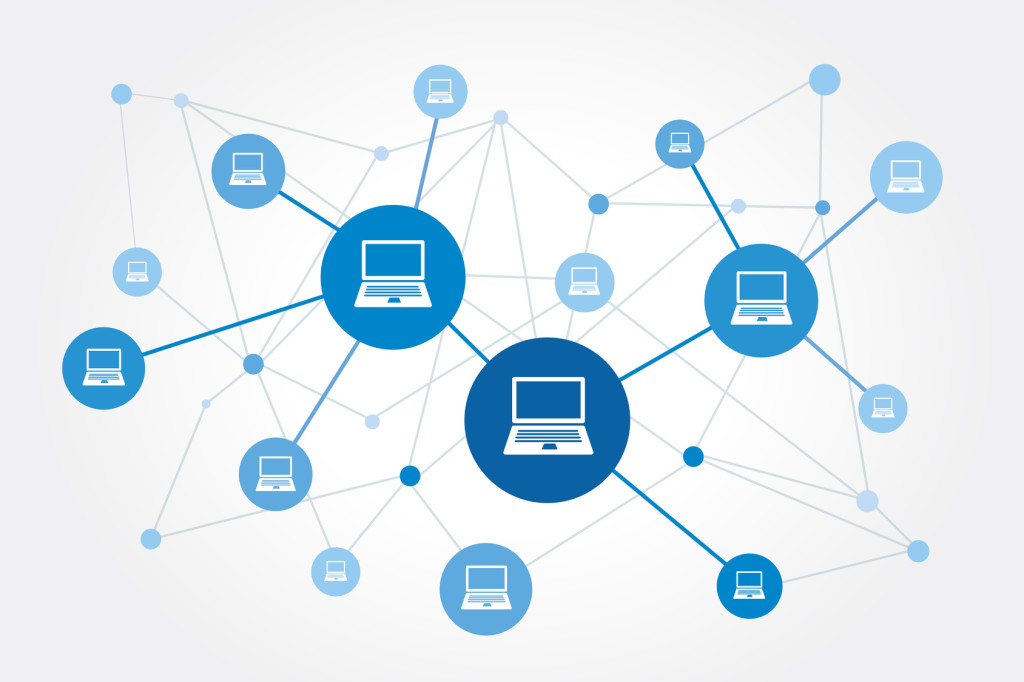
WebSockets allow us to write applications that can pass data from the browser to the server and vice-versa in real-time.
Key Takeaways
- Quick Installation: Utilize Composer to quickly install Ratchet, a powerful library for handling real-time, bi-directional communication via WebSockets in PHP.
- Efficient Message Handling: Implement key methods like `onOpen`, `onMessage`, `onClose`, and `onError` in your Chat class to manage WebSocket events efficiently.
- Client Management: Use `SplObjectStorage` to manage connected clients, allowing for efficient broadcasting of messages to all clients except the sender.
- Server Setup: Set up a WebSocket server using Ratchet’s `IoServer`, `HttpServer`, and `WsServer` to handle incoming WebSocket connections on port 8080.
- Interactive Client-side: Develop a dynamic front-end using HTML, CSS, and JavaScript with libraries like jQuery and Handlebars for user interactions and displaying real-time messages.
Setup
First, let’s install Ratchet using Composer:
composer require cboden/ratchetBuilding the App
Now we’re ready to build the app. Create a Chat.php file under the class/ChatApp directory. This would be a class under the ChatApp namespace, and it would use use Ratchet’s MessageComponentInterface and ConnectionInterface. The MessageComponentInterface is used as the basic building block for Ratchet applications, while the ConnectionInterface represents the connection to the application.
<?php
namespace ChatApp;
use Ratchet\MessageComponentInterface;
use Ratchet\ConnectionInterface;Have the class implement the MessageComponentInterface. This contains the blueprint for the methods that we need to implement such as onOpen, onClose and onMessage.
class Chat implements MessageComponentInterface {
}Inside the class, we declare a variable called $clients. This is where we will store a list of currently connected clients in our chat app later on. From the constructor, you will see that we’re using SplObjectStorage. This provides a way for us to store objects. In this case, the object that we need to store is the connection object for each client.
protected $clients;
public function __construct() {
$this->clients = new \SplObjectStorage;
}Next, we implement the onOpen method. This method is called every time a new connection is opened in the browser. What this does is store the new connection object using the attach method. We also output that someone has connected as a means of testing if the onOpen method is working correctly.
public function onOpen(ConnectionInterface $conn) {
//store the new connection
$this->clients->attach($conn);
echo "someone connected\n";
}Next is the onMessage method. This method is called every time a message is sent by a specific client in the browser. The connection object of the client who sent the message, as well as the actual message, are passed along as an argument every time this method is called. All we do is loop through all the currently connected clients and send the message to them. In the code below, we’re checking if the client in the current iteration of the loop is the one who sent the message. We don’t want to send the same message to the person who sent it.
public function onMessage(ConnectionInterface $from, $msg) {
//send the message to all the other clients except the one who sent.
foreach ($this->clients as $client) {
if ($from !== $client) {
$client->send($msg);
}
}
}Next is the onClose method. As the name suggests, this method is called every time a client closes the WebSocket connection from the browser. This method is triggered when a user refreshes the browser tab or closes it entirely. All we have to do is call the detach method on the list of clients and pass in the connection as an argument. This deletes that specific connection.
public function onClose(ConnectionInterface $conn) {
$this->clients->detach($conn);
echo "someone has disconnected";
}Lastly, we have the onError method which is fired every time there’s a connection error. When this happens, we output the error that occurred and then call the close method in the connection to close it.
public function onError(ConnectionInterface $conn, \Exception $e) {
echo "An error has occurred: {$e->getMessage()}\n";
$conn->close();
}Now we’re ready to create the entry file which will utilize the file we’ve just created. We will be running it from the command line. Call it cmd.php, save it in the root of your working directory, then add the following code.
<?php
require 'vendor/autoload.php';
use Ratchet\Server\IoServer;
use Ratchet\Http\HttpServer;
use Ratchet\WebSocket\WsServer;
use ChatApp\Chat;
$server = IoServer::factory(
new HttpServer(
new WsServer(
new Chat()
)
),
8080
);
$server->run();What this file does is create a new WebSocket server that runs on port 8080. We will connect to this server later on from the client side.
Before we move on, let’s break down the file. First we include the autoload file so that we can use the different Ratchet components from our file.
require 'vendor/autoload.php';Next, we specify which specific components of Ratchet we need. For this chat application we would need the IoServer, HttpServer and the WsServer.
use Ratchet\Server\IoServer;
use Ratchet\Http\HttpServer;
use Ratchet\WebSocket\WsServer;Here’s a brief description of each of the components:
-
The
IoServerallows us to receive, read and write, and close connections, as well as handle errors that we might get. This provides basic server functionality as well, so we can use it to create a new server instance. -
The
HttpServerallows us to parse incoming HTTP requests. This component is used every time a user connects to the server or a user sends a message. -
The
WsServeris the WebSocket server. This allows us to talk to browsers which implement the WebSocket API. Most modern browsers already implement WebSockets so there won’t be a problem if you’re not planning to support old browsers. If you do, then you can take a look at adding a Flash Policy to your application.
Going back to the cmd.php file, we also use the Chat class that we created earlier.
use ChatApp\Chat;Once that’s done, we can create the WebSockets server. For that, we would need to call the factory method on the IoServer component and then pass in a new instance of the HttpServer. This new HttpServer instance then accepts a new WsServer instance. Finally, we pass in a new instance of the Chat class to the WsServer. You can see which specific server component wraps what in the documentation.
$server = IoServer::factory(
new HttpServer(
new WsServer(
new Chat()
)
),
8080
);We run the server by calling the run method.
$server->run();At this point you can start running the server from the terminal:
php cmd.phpHTML
Next, we move on to the client side. Create an index.html file at the root of your working directory and then add the following code:
<!DOCTYPE html>
<html lang="en">
<head>
<meta charset="UTF-8">
<title>chatapp</title>
<script src="https://cdnjs.cloudflare.com/ajax/libs/jquery/2.1.4/jquery.min.js"></script>
<script src="https://cdnjs.cloudflare.com/ajax/libs/handlebars.js/3.0.3/handlebars.min.js"></script>
<script src="http://cdnjs.cloudflare.com/ajax/libs/moment.js/2.10.2/moment.min.js"></script>
<link rel="stylesheet" href="css/style.css">
</head>
<body>
<div id="wrapper">
<div id="user-container">
<label for="user">What's your name?</label>
<input type="text" id="user" name="user">
<button type="button" id="join-chat">Join Chat</button>
</div>
<div id="main-container" class="hidden">
<button type="button" id="leave-room">Leave</button>
<div id="messages">
</div>
<div id="msg-container">
<input type="text" id="msg" name="msg">
<button type="button" id="send-msg">Send</button>
</div>
</div>
</div>
<script id="messages-template" type="text/x-handlebars-template">
{{#each messages}}
<div class="msg">
<div class="time">{{time}}</div>
<div class="details">
<span class="user">{{user}}</span>: <span class="text">{{text}}</span>
</div>
</div>
{{/each}}
</script>
<script src="js/main.js"></script>
</body>
</html>For the client side, we will use jQuery for listening to click events and manipulating the DOM. Handlebars will handle templating and Moment will display the time at which the messages were sent.
CSS
For our stylesheet, we stick with something minimal. Just the bare minimum styling so it looks decent enough. Here is the css/style.css file:
.hidden {
display: none;
}
#wrapper {
width: 800px;
margin: 0 auto;
}
#leave-room {
margin-bottom: 10px;
float: right;
}
#user-container {
width: 500px;
margin: 0 auto;
text-align: center;
}
#main-container {
width: 500px;
margin: 0 auto;
}
#messages {
height: 300px;
width: 500px;
border: 1px solid #ccc;
padding: 20px;
text-align: left;
overflow-y: scroll;
}
#msg-container {
padding: 20px;
}
#msg {
width: 400px;
}
.user {
font-weight: bold;
}
.msg {
margin-bottom: 10px;
overflow: hidden;
}
.time {
float: right;
color: #939393;
font-size: 13px;
}
.details {
margin-top: 20px;
}JS
And for our JavaScript file (js/main.js), we have the following:
(function(){
var user;
var messages = [];
var messages_template = Handlebars.compile($('#messages-template').html());
function updateMessages(msg){
messages.push(msg);
var messages_html = messages_template({'messages': messages});
$('#messages').html(messages_html);
$("#messages").animate({ scrollTop: $('#messages')[0].scrollHeight}, 1000);
}
var conn = new WebSocket('ws://localhost:8080');
conn.onopen = function(e) {
console.log("Connection established!");
};
conn.onmessage = function(e) {
var msg = JSON.parse(e.data);
updateMessages(msg);
};
$('#join-chat').click(function(){
user = $('#user').val();
$('#user-container').addClass('hidden');
$('#main-container').removeClass('hidden');
var msg = {
'user': user,
'text': user + ' entered the room',
'time': moment().format('hh:mm a')
};
updateMessages(msg);
conn.send(JSON.stringify(msg));
$('#user').val('');
});
$('#send-msg').click(function(){
var text = $('#msg').val();
var msg = {
'user': user,
'text': text,
'time': moment().format('hh:mm a')
};
updateMessages(msg);
conn.send(JSON.stringify(msg));
$('#msg').val('');
});
$('#leave-room').click(function(){
var msg = {
'user': user,
'text': user + ' has left the room',
'time': moment().format('hh:mm a')
};
updateMessages(msg);
conn.send(JSON.stringify(msg));
$('#messages').html('');
messages = [];
$('#main-container').addClass('hidden');
$('#user-container').removeClass('hidden');
conn.close();
});
})();Breaking the JavaScript file down. First, we wrap everything in an immediately-invoked function expression so we can be sure that the code we include wouldn’t interact with any other JavaScript that we might include later on.
(function(){
})();Initialize the user, messages, and the messages template. We will use the user variable to store the name of the user who entered the chat room. messages is for storing the current messages that were sent, and the messages_template is the handlebars template which we will use to build the HTML that shows all the messages.
var user;
var messages = [];
var messages_template = Handlebars.compile($('#messages-template').html());We then create the method that will be executed every time a message is sent or received by a specific user. What this does is push the message supplied as the argument into the messages array. It then builds the HTML for the messages using the messages array and the messages_template. Then it updates the HTML of the messages container. Lastly, we scroll down to the bottom of the messages container so the user sees the latest message.
function updateMessages(msg){
messages.push(msg);
var messages_html = messages_template({'messages': messages});
$('#messages').html(messages_html);
$("#messages").animate({ scrollTop: $('#messages')[0].scrollHeight}, 1000);
}Then we create a new WebSocket connection. This takes the URL of the WebSocket server as its argument. In this case, we’re connecting to ws://localhost:8080 which is the server that we ran earlier from the terminal.
var conn = new WebSocket('ws://localhost:8080');After that, we listen for the onopen event in the WebSocket connection that we created. This doesn’t really do anything relevant, we’re merely using it to check if we have successfully connected to the server.
conn.onopen = function(e) {
console.log("Connection established!");
};Next, we listen for the onmessage event. This is triggered every time a new message is sent from any of the connected clients. When this event happens, we use the JSON.parse method to convert the JSON string that we got from the server into a JavaScript object. We then call the updateMessages method and pass in the result.
conn.onmessage = function(e) {
var msg = JSON.parse(e.data);
updateMessages(msg);
};Joining the Chat Room
Joining the chat room happens when the user clicks on the ‘join chat’ button. What this does is assign the value entered by the user in the username field into the user variable. It then hides the user container which contains the username field and shows the main container which contains the messages and the field for entering a new message. After that, we construct a new message object. A message object has the user, text and time properties. We then call the updateMessages method so the message is appended into the messages box. Next, we call the send method on the WebSocket connection and pass in the JSON string representation of the new message. Finally, we empty the username field.
$('#join-chat').click(function(){
user = $('#user').val();
$('#user-container').addClass('hidden');
$('#main-container').removeClass('hidden');
var msg = {
'user': user,
'text': user + ' entered the room',
'time': moment().format('hh:mm a')
};
updateMessages(msg);
conn.send(JSON.stringify(msg));
$('#user').val('');
});Sending a New Message
Here we’re doing the same thing we did when a new user joined the chat room, only this time the text would be the text entered by the user.
$('#send-msg').click(function(){
var text = $('#msg').val();
var msg = {
'user': user,
'text': text,
'time': moment().format('hh:mm a')
};
updateMessages(msg);
conn.send(JSON.stringify(msg));
$('#msg').val('');
});Leaving the Chat Room
What this does is send a message to all the connected clients that a specific user has left the room. Then it cleans up the messages HTML and array. We also hide the main container and show the user container so that a new user can join.
$('#leave-room').click(function(){
var msg = {
'user': user,
'text': user + ' has left the room',
'time': moment().format('hh:mm a')
};
updateMessages(msg);
conn.send(JSON.stringify(msg));
$('#messages').html('');
messages = [];
$('#main-container').addClass('hidden');
$('#user-container').removeClass('hidden');
});Conclusion
In this tutorial, we’ve created a simple chat application harnessing the real-time capabilities provided by WebSockets through Ratchet. The files used for this tutorial are available on this Github repo.
Questions? Comments? Leave them below!
Frequently Asked Questions (FAQs) about Building a Chat App with Ratchet
What is Ratchet and why is it used in building chat applications?
Ratchet is a PHP library that provides developers with tools to create real-time, bi-directional applications between clients and servers over WebSockets. This library is particularly useful in building chat applications because it allows for real-time communication, which is a key feature of any chat application. With Ratchet, messages sent by users are instantly received and displayed to other users, creating a seamless and interactive communication experience.
How does Ratchet handle real-time communication?
Ratchet uses the WebSocket protocol to handle real-time communication. WebSockets provide a persistent connection between a client and a server that both parties can use to start sending data at any time. This is different from the traditional request-response model, where the client initiates communication. With WebSockets, the server can push messages to clients anytime, which is essential for real-time applications like chat apps.
What are the main components of a Ratchet application?
A Ratchet application mainly consists of three components: an IoServer, a WebSocket server, and your application class. The IoServer is the core of the application that listens for connections on a specific IP and port. The WebSocket server handles the WebSocket connections and communicates with the IoServer. Your application class is where you define how your application should handle different events like connection, message, and disconnection.
How can I handle different events in my Ratchet application?
In your application class, you can define methods to handle different events. For example, you can define an onOpen method to handle new connections, an onMessage method to handle incoming messages, and an onClose method to handle disconnections. These methods will be automatically called by the WebSocket server when these events occur.
How can I broadcast a message to all connected clients?
To broadcast a message to all connected clients, you can loop through all the connections in the connection object that is passed to your application class methods. For each connection, you can call the send method to send a message.
How can I handle errors in my Ratchet application?
You can handle errors in your Ratchet application by defining an onError method in your application class. This method will be automatically called by the WebSocket server when an error occurs. In this method, you can define how your application should handle the error.
Can I use Ratchet with a database?
Yes, you can use Ratchet with a database. You can use any PHP database library or ORM to interact with your database in your application class methods. For example, you can store messages in your database in the onMessage method and retrieve them in the onOpen method.
Can I use Ratchet with other PHP frameworks?
Yes, you can use Ratchet with other PHP frameworks. Ratchet provides a bridge for Symfony and you can use composer to integrate it with other frameworks like Laravel.
How can I secure my Ratchet application?
You can secure your Ratchet application by using wss (WebSocket Secure) instead of ws (WebSocket). This uses SSL to encrypt the connection between the client and the server. You can also implement authentication and authorization in your application class methods to control who can connect to your application and what they can do.
How can I test my Ratchet application?
You can test your Ratchet application by using PHPUnit. Ratchet provides a class called MockConnection that you can use to simulate a connection in your tests. You can also use JavaScript to test the client-side of your application.
Wern is a web developer from the Philippines. He loves building things for the web and sharing the things he has learned by writing in his blog. When he's not coding or learning something new, he enjoys watching anime and playing video games.


