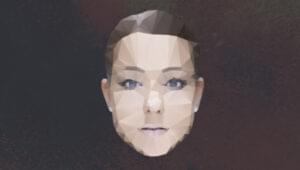There are many ways to build a simple slideshow nowadays. In this screencast I will demonstrate how to do just this using jQuery’s fadeIn and fadeOut methods. These methods allow you to conveniently animate an element’s visibility, one of the very reasons I’ll use them to build a slideshow.
Sure, you could create a slideshow with CSS3, but animating an element’s visibility using JavaScript gives you greater control of its state. Come and watch the video and see which method works best for you.
[youtube pxyfLUx7iBk]
This screencast is a sample from my course jQuery: Beyond the Basics. If you liked this screencast, then you should definitely check out the rest of my course on Learnable!
Frequently Asked Questions (FAQs) about Creating a jQuery Photo Slideshow with FadeIn and FadeOut
How can I stop the slideshow after it has started?
To stop the slideshow after it has started, you can use the jQuery stop() method. This method stops the currently running animation on the selected elements. You can call this method on the slideshow element to stop the animation. Here’s an example of how you can use it:$("#slideshow").stop();
This will immediately stop the current animation on the slideshow.
Can I control the speed of the fadeIn and fadeOut effects?
Yes, you can control the speed of the fadeIn and fadeOut effects by passing a duration parameter to these methods. The duration is specified in milliseconds. For example, if you want the fadeIn effect to last for 2 seconds, you can do it like this:$("#element").fadeIn(2000);
Similarly, you can control the speed of the fadeOut effect.
How can I add a delay between the fadeIn and fadeOut effects?
You can add a delay between the fadeIn and fadeOut effects by using the jQuery delay() method. This method sets a timer to delay the execution of subsequent items in the queue. Here’s an example:$("#element").fadeIn().delay(2000).fadeOut();
In this example, there will be a 2-second delay between the fadeIn and fadeOut effects.
Can I use the fadeIn and fadeOut effects on elements other than images?
Yes, you can use the fadeIn and fadeOut effects on any HTML element, not just images. You can use these effects on divs, paragraphs, headings, links, etc. The only requirement is that the element must be hidden initially, either by using CSS or jQuery’s hide() method.
How can I make the slideshow loop continuously?
To make the slideshow loop continuously, you can use the jQuery end() method in combination with the fadeIn and fadeOut methods. The end() method ends the most recent filtering operation in the current chain and returns the set of matched elements to its previous state. Here’s an example:function loop() {
$("#slideshow img").first().fadeOut().end().appendTo('#slideshow');
setTimeout(loop, 3000);}loop();
In this example, the first image in the slideshow will fade out, then it will be moved to the end of the slideshow, and the loop will continue.
Can I add captions to the images in the slideshow?
Yes, you can add captions to the images in the slideshow. You can do this by adding a data attribute to the img tag and then using jQuery to display the caption when the image is displayed. Here’s an example:<img src="image.jpg" data-caption="This is a caption">$("#slideshow img").fadeIn(function() {
var caption = $(this).data('caption');
$("#caption").text(caption);});
In this example, the caption will be displayed when the image is faded in.
How can I add navigation buttons to the slideshow?
You can add navigation buttons to the slideshow by creating button elements and then using jQuery to bind click events to these buttons. When a button is clicked, you can use the fadeIn and fadeOut methods to display the next or previous image. Here’s an example:<button id="prev">Previous</button><button id="next">Next</button>$("#prev").click(function() {
$("#slideshow img").first().fadeOut().end().prependTo('#slideshow');});$("#next").click(function() {
$("#slideshow img").first().fadeOut().end().appendTo('#slideshow');});
In this example, the Previous button will display the previous image and the Next button will display the next image.
Can I use the fadeIn and fadeOut effects with a background image?
Unfortunately, the fadeIn and fadeOut effects cannot be used with a background image because these effects work by changing the opacity of the element, and the opacity property in CSS affects the entire element, not just the background image. However, you can create a similar effect by using a div with a background image and then fading in and out the div.
How can I add a crossfade effect to the slideshow?
You can add a crossfade effect to the slideshow by fading out the current image while simultaneously fading in the next image. This can be achieved by positioning the images absolutely and then using the fadeIn and fadeOut methods. Here’s an example:$("#slideshow img").first().fadeOut();$("#slideshow img").eq(1).fadeIn();
In this example, the first image will fade out while the second image will fade in, creating a crossfade effect.
Can I use the fadeIn and fadeOut effects without jQuery?
Yes, you can use the fadeIn and fadeOut effects without jQuery by using CSS transitions. However, this requires more code and is not as straightforward as using jQuery. Here’s an example:.fade {
transition: opacity 1s;
opacity: 0;}.fade.in {
opacity: 1;}
In this example, you can add the ‘fade’ class to an element to make it fade out, and add the ‘in’ class to make it fade in.
Sachin began dabbling with computers at the age of 14 when his Dad bought him a Sinclair Spectrum home computer. An early exposure to coding and an equal amount of passion for visual effects led him to step into both these industries. For the past 15 years, Sachin has been actively involved in the Techno-Creative education industry as an instructor and a curriculum designer. Having trained over 1000 students across two leading education brands in India, Sachin has also been instrumental in designing world class curricula, supervising internationally acclaimed & award winning student short films, fueling innovation and promoting the use of technology at his workplace, crafting brand identities and providing software-as-a-service solutions to corporates. A loving Dad, a world cuisine connoisseur and a budding writer, Sachin believes in perseverance, attention to detail and logic as mantras to a successful professional life.