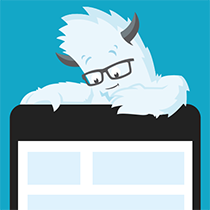Photoshop describes Soft Light like this:
Darkens or lightens the colors, depending on the blend color. The effect is similar to shining a diffused spotlight on the image.
If the blend color (light source) is lighter than 50% gray, the image is lightened as if it were dodged. If the blend color is darker than 50% gray, the image is darkened as if it were burned in. Painting with pure black or white produces a distinctly darker or lighter area but does not result in pure black or white.
And here’s what it looks like. Notice that the band of 50% grey doesn’t change the image at all, while the lighter and darker values respectively lighten or darken the image:
![]()
In fact, Soft Light works similarly to Overlay, but is more subtle:
![]()
Soft Light can be used to “balance” images that have extreme contrasts of light or dark areas. For example, here’s a photo of me with some friends. Against the bright sky, our faces turned out prety dark:
![]()
Using the Levels dialog box, I can significantly lighten our faces. But what if I’m looking for slightly more balance?
First, I’ll duplicate the layer, Invert it (Ctrl-I or Command-I), then Desaturate it (Ctrl-U or Command-U to access Hue and Saturation dialog box, then drag the saturation slider all the way to 0).
![]()
By setting this inverted layer to Soft Light, the lighter areas of the picture are darkened (notice that there is more blue in the sky) and the darker areas of the picture are lightened. Our faces could use a bit more work with other adjustments and blending modes, but the picture as a whole is definitely improved!
![]()
You can also use Soft Light to slightly intensify colors in “washed out” photos and create soft “glowing” effects in pictures where someone is wearing light colors. In this example below, “A” is the original, slightly washed-out photo. “B” has a duplicate layer set to Soft Light, and you can see that the colors have been intensified in the tuxedo, bouquet, and wood background, but the skin colors still look natural (which wouldn’t be the case if you had simply upped the saturation of the whole image). “C” added a gaussian blur to the Soft Light duplicate layer, causing the white wedding dress to look even brighter and almost glow!
![]()
Frequently Asked Questions about Photoshop’s Soft Light
What is the Soft Light blend mode in Photoshop?
The Soft Light blend mode in Photoshop is a tool that allows you to adjust the lightness or darkness of your image. It works by either darkening or lightening the colors, depending on the original color. If the color is lighter than 50% gray, the image is lightened, and if it’s darker than 50% gray, the image is darkened. This blend mode is particularly useful for adding subtle tonal adjustments and artistic effects to your images.
How does the Soft Light blend mode differ from other blend modes?
Unlike other blend modes, the Soft Light blend mode does not drastically alter the contrast of your image. Instead, it subtly enhances the contrast and saturation, making it ideal for adding depth and dimension to your images without making them look overly processed. It’s a more refined tool compared to other blend modes like Overlay or Hard Light, which can create more dramatic effects.
When should I use the Soft Light blend mode?
The Soft Light blend mode is perfect for when you want to subtly enhance the contrast and saturation of your image without drastically altering its appearance. It’s great for adding depth and dimension to flat images, enhancing textures, and adding a soft, dreamy glow to your photos. It’s also useful for color grading, as it can help you achieve a more cinematic look.
Can I use the Soft Light blend mode for black and white images?
Yes, the Soft Light blend mode can be used for black and white images. It can help to enhance the contrast and bring out the textures in your black and white photos, giving them a richer, more dynamic look.
How can I adjust the intensity of the Soft Light blend mode?
You can adjust the intensity of the Soft Light blend mode by adjusting the opacity of the layer. The lower the opacity, the more subtle the effect will be. You can also experiment with different fill values to achieve different effects.
Can I use the Soft Light blend mode with other blend modes?
Yes, you can use the Soft Light blend mode in combination with other blend modes for more complex and creative effects. However, it’s important to remember that the order in which you apply the blend modes can affect the final result.
What are some common uses for the Soft Light blend mode?
The Soft Light blend mode is commonly used for enhancing contrast and saturation, adding depth and dimension to flat images, enhancing textures, and adding a soft, dreamy glow to photos. It’s also often used in color grading to achieve a more cinematic look.
Can I use the Soft Light blend mode to correct overexposed or underexposed images?
While the Soft Light blend mode can help to enhance the contrast and saturation of your images, it’s not the best tool for correcting overexposed or underexposed images. For these issues, you might want to use other tools like Levels or Curves.
How does the Soft Light blend mode affect the colors in my image?
The Soft Light blend mode affects the colors in your image by either darkening or lightening them, depending on their original color. If the color is lighter than 50% gray, the image is lightened, and if it’s darker than 50% gray, the image is darkened. This can result in a subtle enhancement of the image’s contrast and saturation.
Can I use the Soft Light blend mode to add a vintage effect to my photos?
Yes, the Soft Light blend mode can be used to add a vintage effect to your photos. By combining it with other tools like the Gradient Map, you can create a variety of vintage and retro effects.
Corrie is the lead designer and developer for PixelMill. This would-be triathlete has a mathematics degree but wishes she had double-majored in computer science and art instead. Maybe next time...