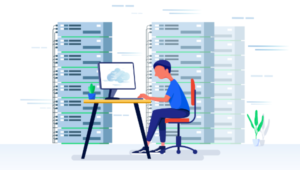Migrate your site from MySQL to PostgreSQL — Part 1
When my site, Design Harbor, started up (then as Abscissa Tech), there was one sensible choice for a PHP-driven, database-backed Website: MySQL. Then, in the summer of 2001, I ported the site to PostgreSQL (also known simply as Postgres) and haven’t looked back.
This first in a two-part series describes my motivation for switching to Postgres, and explains step-by-step how to convert existing MySQL data to Postgres. The second part will explain how to change the PHP backend to ensure that it works with the new database system.
Key Takeaways
- The author, Nathan Matias, shares his experience of migrating his website from MySQL to PostgreSQL due to MySQL’s frequent crashes and data corruption. He found PostgreSQL to be more stable and reliable.
- The process of porting data from MySQL to PostgreSQL involves creating a SQL file dump of your MySQL database, redefining the tables in Postgres language, and importing the data into the Postgres tables. Special attention should be paid to the differences in SQL syntaxes and data entry between MySQL and Postgres.
- The author encountered an issue with the Postgres sequences, used by SERIAL type auto-incrementing fields, which start with 1 and auto-increment by one each time a record with a SERIAL type field is inserted. He suggests a quick fix to this issue by identifying the highest ID value that exists in the table and recreating the sequence starting from the highest ID value plus one.
- After successfully migrating the data to Postgres, the author recommends installing a GUI tool such as phpPgAdmin for those who are not Unix-savvy to work with the data in the database. PhpPgAdmin is similar to phpMyAdmin, which was used with MySQL, and allows for viewing and editing databases online.
- The author concludes that PostgreSQL is a more capable database server that adheres more closely to SQL standards and can handle a much larger load than MySQL. He encourages others to make the switch, promising to explore the differences between MySQL and Postgres access in PHP in the next part of the series.
The Motivation To Switch
I first read about Postgres in an article at PHPBuilder. It compared Postgres and MySQL, which I used exclusively at the time. But, after I read the article, Postgres became lost in the information repositories of my brain — it was an interesting fact, but one which was irrelevant to my Web design.
I continued to use MySQL and attributed the MySQL failures and crashes to the incompetence of my hosting service, which I couldn’t change at the time. As soon as I was able to, I changed Web hosts. This new host’s service and philosophy was very different from my previous one, as they had a higher commitment to security and stability than did my old host. The new company tried to convince me to use Postgres, suggesting that it was more stable, but I passed off the idea and pointed out that my entire site was already coded for MySQL. They relented and installed MySQL specifically for my site. That’s when the problems began.
My first job was to copy my old MySQL data from the old server to my new Web host’s MySQL server. First, I dumped the existing data to an SQL file, which I transferred to the new Web server. I then proceeded to import the SQL file. At the sight of the several thousand line file, MySQL promptly crashed. When the company restarted MySQL, about half of my data was there, but MySQL worked only intermittently. Finally, they had to delete the information that was imported so I could try again. MySQL crashed again. This cycle continued several more times, until I finally decided to split up my SQL file into several pieces. I had to try several times, but I was eventually able to import most of my data into the new MySQL server. Everything was fine, and I sighed with relief.
Over the next several moths, MySQL crashed almost bi-weekly, culminating in a really bad crash near the end of June 2001. This time, the data stored by MySQL was hopelessly corrupted and unrecoverable. I had an SQL backup file, but in no way did I relish the task of restoring the data from that backup, based upon my previous experiences with importing large amounts of data into MySQL. About that time, the hosting company encouraged me once again to port the site, which was written in PHP, to Postgres. Frustrated with MySQL, I finally decided to do it.
Transferring Data From MySQL to Postgres
Porting data from MySQL to Postgres is a little challenging, as Postgres supports a more standard version of SQL than MySQL, and it isn’t possible to make a straight SQL dump over to Postgres. However, the SQL syntaxes are quite similar, so in my case, it didn’t take too long.
Converting the MySQL Dump
First, ask your Web host to create a database for your account. Databases in Postgres, just like MySQL databases, consist of a collection of tables which contain the actual data. Then make a SQL file dump of your MySQL database using the mysqldump command.
mysqldump -u username -p databasename > sqldump.txtDownload the entire SQL dump file to your computer using FTP. Now that you have a SQL file on your computer, you can turn it into a file that Postgres will import.
First, cut all the MySQL CREATE TABLE queries out of the dump file and paste them into a separate text file. The next step is to redefine the tables using language Postgres can understand.
Postgres’s table-creating SQL is similar, but not identical, to MySQL’s. Here’s an example:
CREATE TABLE practicetable
{
someID SERIAL,
time TIMESTAMP DEFAULT now(),
name VARCHAR(50),
address VARCHAR(50),
city VARCHAR(50),
state VARCHAR(2),
country VARCHAR(3) DEFAULT 'USA',
postlcode VARCHAR(15),
age smallint,
lattitude real,
longitude real,
somebool boolean,
message textitem
};In a Postgres table definition, the name of the field should be followed by the field type. A few common field types are given in the previous example, but you can find an extensive list in the Postgres documentation on Data Types. Postgres has a huge selection of data types for different tasks, and can store all manner of data, from Internet addresses and monetary information to geometric object definitions. Here’s a quick overview of the most commonly used data types.
The SERIAL type field is the equivalent of a MySQL auto-incrementing unique ID. Postgres databases can contain SQL functions and reports as well as tables and records; the auto-incrementing SERIAL function is automatically added to the database when you define a field of type SERIAL in your table. As the auto-incrementing system resides outside of the actual table, we can custom-build logic for the unique id’s value and do other wizardry. When porting from MySQL to Postgres, the default action is sufficient.
The VARCHAR type is exactly what it purports to be, a variable-length text field. The length of the field is defined by the value in parentheses. For example, VARCHAR(5) defines a field that can contain up to 5 characters of text.
SMALLINT, INT, and BIGINT are used to define integer items. SMALLINT fields can store numbers ranging from -32768 to +32767 (this actual size may vary slightly depending on your computer type; the previous is the most common system integer size). INT fields can store larger numbers from -2147483648 to +2147483647. BIGINT field types are for anything bigger and have no size limit.
REAL field types are for real numbers that contain decimal fractions. They can store up to 6 decimal places. DOUBLE PRECISION fields are similar, but they can hold up to 15 decimal places.
A BOOLEAN field is either true or false, one or zero. It is identical to its MySQL counterpart.
TIMESTAMP fields are like their cousins in MySQL. A timestamp is updated to the current date and time each time the record is updated. Postgres time fields can also contain timezone information. For details on the more complex uses of Postgres time data, read the date time page of the PostgreSQL documentation.
Creating The Tables
Once you create a separate table definition SQL file and redefine the tables in Postgres-speak, check to make sure each CREATE TABLE query ends with a semicolon – a Postgres requirement. Then connect to your Web host using a tool like telnet, and create the tables using the following method.
First, open your table definition file with a text editor. Then log in to your host’s machine and run the Postgres Interactive Terminal, psql, by typing psql. The default authentication scheme uses your telnet/FTP username for the Postgres account. This allows Postgres to automatically authenticate your identity without forcing you to type in a username and password combination. Your Web host might authenticate differently, in which case you can give the psql program additional arguments like this: psql -d databasename -U username -W. The -d allows you to specify the database, -U specifies the username, and -W asks psql to prompt you for a password.
Once you have psql running, paste each CREATE TABLE query individually into psql and press the enter key. If you make a mistake in your SQL syntax, psql will tell you what went wrong. By entering each table individually, you receive debugging information on a per table basis, which simplifies things greatly.
If, after you enter the table definitions, you realize you missed a field or two, you have two options. You can use the ALTER TABLE command, or just drop the table using DROP TABLE, and then enter it again once you’ve fixed it. If you use the second method, you will run across a Postgres caveat that leaves certain artefacts from dropped tables that get in the way of creating new ones.
To use the DROP TABLE command, type DROP TABLE practicetable;. This will drop the table, but when you go to redefine the table, you will receive an error. Dropping a table doesn’t eliminate the sequence that goes along with fields of type SERIAL that are in the table. These leftover sequences get in the way when you try to recreate the table. To solve this, delete the sequence using DROP SEQUENCE sequencename; before you drop the table. Unfortunately, the sequence name isn’t the same as the SERIAL name. When you define a SERIAL type field, Postgres automatically generates a sequence named like this: tablename_colname_seq. In the case of practicetable, the DROP SEQUENCE statement would look like this: DROP SEQUENCE practicetable_someID_seq;. You’re then free to drop the table and start again.
After you finish inserting the tables, type z to double-check a list of the tables. Typing q will quit psql when you’re done. It’s finally time to prepare your data for import to Postgres.
Cleaning Up The Dump
Because MySQL keeps mostly to the SQL language standard, importing actual data from a SQL dump file isn’t too hard. However, there is a caveat that requires us to edit the SQL dump before we hand it to Postgres.
The main data-entry difference between MySQL and Postgres involves quotes. In Postgres, string values (values that contain text) must be surrounded by single quotes. MySQL allows both, but the mysqldump program fortunately uses single quotes, which are Postgres-friendly. However, MySQL and Postgres differ on what to do with quotes that appear within a string. Where MySQL represents quotes with a "", Postgres requires a ". Use your text editor’s search/replace features to replace all of the "" with ". Interestingly, Postgres uses '' to represent single quotes; MySQL uses that method as well, so you won’t have to change the single quote escaping.
Importing To Postgres
After you fix the quotes in the SQL dump file, upload the file to your Web host’s machine log in as you did before to create the tables. Navigate to the directory where the SQL dump file resides. Start psql, but with a few different command-line options: psql -f sqldump.txt, and replace sqldump.txt with the new name you give the file. This command takes the entire SQL file and imports it right into the proper Postgres tables. As before, you may have to add extra options so psql can authenticate you properly. If you receive any errors, psql will tell you where they occurred. Search for that part of the file, try to figure out and fix the problem, and feed the problematic query manually into the psql command-line tool. In my case, everything imported without a hitch and I was ready to finish the job. It wasn’t until a little later that I noticed another problem.
After I started to use the new Postgres-driven site, I ran across another incompatibility issue between MySQL and Postgres. Postgres sequences, used by SERIAL type auto-incrementing fields, start with 1 and auto-increment by one each time a record with a SERIAL type field is inserted. However, when I imported the MySQL dump, the SQL in that dump defined the values of my main integer key. In my case, I had unique IDs counting the whole way to 60, but the sequence was still at one. Each INSERT statement I made failed because the sequence was giving a result that was not a unique ID. Frustrated, I ran 60 INSERT statements to bring the sequence up to the proper point, but I later learned a quicker fix from a friend who regularly uses Postgres. Here’s what he told me to do:
Connect to your host using a terminal program like telnet. Then start the psql program as you did when you defined the tables. First, identify the highest ID value that exists in the table. This can be done using SELECT fieldname FROM tablename WHERE fieldname=MAX(fieldname);. Then delete the sequence in question from the database using DROP SEQUENCE table_colname_seq;, where table is the table name and colname is the name of the SERIAL field. Then recreate the sequence using CREATE SEQUENCE table_colname_seq START 61;, and replace 61 with the number of the highest ID value in the database plus one.
Installing a GUI Tool
Once I successfully put my data into Postgres, I needed a way for my non-Unix-savvy partner to successfully work with the data in the database. My choice for that with MySQL had been phpMyAdmin, a great tool for viewing and editing databases online. Fortunately for me, phpMyAdmin has been ported to Postgres in the form of phpPgAdmin.
The installation of phpPgAdmin is simple. First, download the latest stable distribution from the phpPgAdmin Website and put it somewhere on your Web host account where it can be viewed on the Web. Then log on to your host’s machine using a tool like telnet. Navigate to the directory where the phpPgAdmin.tar.gz file resides and type tar -xzvf phpPgAdmin.tar.gz to unpack the program (you may have to substitute a different filename; this is just used as an example). Next, move to the new subdirectory created by the unpacking process and read the README file.
Finally, open config.inc.php in a text editor on your Web host’s machine (vi, pico, and emacs are popular text editors; check with your host to see what they have available). Inside the file I found instructions for the configuration of phpPgAdmin. Fill out a few questions within the file and load up the page in a browser. PhpPgAdmin will prompt you for your username and login, and you can then begin to manage your database through its interface.
Conclusion
Postgres is a more stable, reliable database server that can handle a much larger load than MySQL. It also has more advanced features and sticks closer to the SQL standards than does its counterpart. The conversion of data from MySQL to Postgres can be done using the default SQL dump files, if you follow the suggestions described above. It can become a confusing task, but good help is available. If you find yourself stumped, you can find documentation resources on the very useful Postgres Website.
The next tutorial in this series will explore the differences between MySQL and Postgres access in PHP, as well as provide explanations, tips, and tricks to quickly make your existing code Postgres-friendly.
Make the switch: like me, you’ll be glad you did.
Frequently Asked Questions on Converting MySQL to PostgreSQL
What are the key differences between MySQL and PostgreSQL?
MySQL and PostgreSQL are both open-source relational database management systems, but they have some key differences. MySQL is known for its speed and ease of use, making it an excellent choice for web-based applications. On the other hand, PostgreSQL is known for its robustness and compliance with SQL standards, making it suitable for complex, enterprise-level applications. PostgreSQL also supports advanced data types and has better performance when handling large databases.
Why would I want to convert my MySQL database to PostgreSQL?
There could be several reasons for wanting to convert a MySQL database to PostgreSQL. For instance, you might be looking to take advantage of PostgreSQL’s advanced features, such as its support for complex data types and functions. Alternatively, you might be migrating to a new system that uses PostgreSQL, or you might simply prefer PostgreSQL’s approach to database management.
How can I convert my MySQL database to PostgreSQL?
There are several tools available that can help you convert your MySQL database to PostgreSQL. These include the MySQL Workbench Migration Wizard, SQLines, and online conversion services like RebaseData. These tools can automate much of the conversion process, but you’ll still need to review the results to ensure that everything has been converted correctly.
What challenges might I face when converting my MySQL database to PostgreSQL?
Converting a database from one system to another can be a complex process, and you might encounter several challenges along the way. These could include differences in data types, syntax, and functions between MySQL and PostgreSQL. You might also need to rewrite queries or stored procedures to work with PostgreSQL. Additionally, you’ll need to thoroughly test the converted database to ensure that it functions correctly.
Can I convert my MySQL database to PostgreSQL online?
Yes, there are online services like RebaseData that can convert your MySQL database to PostgreSQL. These services can be convenient, but they might not be suitable for large databases or databases that contain sensitive information. Always ensure that any online service you use is secure and trustworthy.
How can I ensure that my converted database functions correctly?
After converting your MySQL database to PostgreSQL, it’s crucial to thoroughly test it to ensure that it functions correctly. This could involve running queries, checking data integrity, and testing any applications that interact with the database. It’s also a good idea to have a backup of your original MySQL database in case you need to revert back.
What are the alternatives to converting my MySQL database to PostgreSQL?
If converting your MySQL database to PostgreSQL isn’t feasible or desirable, there are several alternatives you could consider. These include using a database abstraction layer to interact with both MySQL and PostgreSQL, or using a multi-database tool like DBeaver. You could also consider using a hybrid approach, where some parts of your application use MySQL and others use PostgreSQL.
How long does it take to convert a MySQL database to PostgreSQL?
The time it takes to convert a MySQL database to PostgreSQL can vary widely depending on the size of the database and the complexity of the data and structures it contains. A small, simple database might be converted in a few hours, while a large, complex database could take several days or even weeks to convert.
Can I convert a PostgreSQL database to MySQL?
Yes, it’s also possible to convert a PostgreSQL database to MySQL. The process is similar to converting a MySQL database to PostgreSQL, but you’ll need to use tools that support PostgreSQL to MySQL conversion. As with any database conversion, it’s important to thoroughly test the converted database to ensure that it functions correctly.
What should I do if I encounter problems during the conversion process?
If you encounter problems during the conversion process, it’s a good idea to seek help from experts or communities that specialize in MySQL and PostgreSQL. You could also consider hiring a professional database administrator or consultant to assist with the conversion. Remember, it’s always better to ask for help than to risk damaging your data or wasting time on a conversion that doesn’t work.
Nathan, also known as The Rubber Paw, programmed his first game of Pong in 1994. A web professional since 1998, Nathan likes tech writing so much, he's studying English at Elizabethtown College.