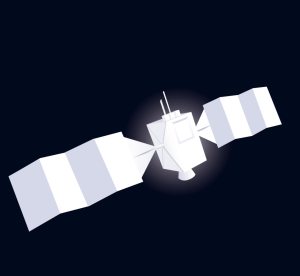This article is part of a series created in partnership with SiteGround. Thank you for supporting the partners who make SitePoint possible.
Brush your teeth. Pick up your socks. Make your bed. Wash the dishes. Life is full of lots of little jobs that aren’t particularly fun to do, but things get ugly if you don’t. Maintaining a website is just the same.
Here’s a collection of WordPress maintenance checklists for you. Do them regularly, and your site will be speedy and secure. Neglect them, and bad things may happen:
- Your site may load as slow as treacle.
- Important functionality might break into a hundred pieces.
- Your visitors’ computers may be infected with malware.
- Your site may be be delisted from search engines.
So keep on top of your maintenance. Do it regularly, and it won’t take long.
Everyone’s site is different, and your maintenance priorities will be different too. I’ve given you daily, weekly, monthly, quarterly/half-yearly and yearly lists. Feel free to adjust them to your needs. And rather than doing the big quarterly list in one sitting, you may prefer to tick two or three items each month.
Finally, if you have trouble getting motivated to do your WordPress housekeeping, try a plugin like Maintenance Checklist to streamline things.
That’s enough talk. Now get to work!
Your Daily Maintenance Checklist
- Uptime. Visit your site to make sure it is working. If uptime is crucial, you can enable SMS notifications from monitoring services like Uptime Robot, WordPress Monitoring Plugin or Super Monitoring.
- Backup. Perform a daily offsite backup of the WordPress files and database. Automate this with a plugin like BackUpWordPress, Backup to Dropbox or BackupBuddy. Some hosting providers like SiteGround perform daily backups of your site, so you don’t have to worry about doing it manually.
- Daily security report. Use a website security monitoring service (like Sucuri) to email you a daily status report, and send an SMS when something suspicious occurs. Check the reports daily, and act immediately when necessary.
Your Weekly Maintenance Checklist
- Comment moderation. Approve any comments in your moderation queue, and check your spam list for false positives. If you get a lot of comments, you should do this daily.
- Updates. Update WordPress along with your plugins and themes if new versions are available. SiteGround performs updates automatically for all clients, to make sure they have the latest version.
- Malware scan. Scan for any infected files or malware. Again, your host can be of extra help here if they perform automated daily malware scans, like SiteGround does. If they don’t, you can use a plugin like Sucuri Security, Bulletproof Security or Wordfence.
Your Monthly Maintenance Checklist
- Visual inspection. Visually inspect your website and check for problems with layout or formatting. Do this with different web browsers, including Internet Explorer, Firefox, Safari and Chrome. View your website from a mobile device to make sure it looks good and is responsive.
- Verify backups. Make sure that your backup files are going where they are meant to, and performing a restore. You don’t want to discover that your backup strategy is broken on the day you need it most!
- Analytics. Log into Google Analytics and review trends, referrals and page-flow. Consider how to use this information to increase traffic to your site.
Your Quarterly/Half-Yearly Maintenance Checklist
- Change passwords. Change your password, and have other users change theirs too. Don’t make it easy for hackers—use a strong password.
- Minimize admin users. Delete or downgrade unnecessary admin users (and delete the default admin username). Hacked admin accounts can do the most damage to your site, so minimize the number.
- Delete unused plugins and themes. Deactivate and delete all unnecessary plugins and themes, though never remove the latest default WordPress theme. Unnecessary plugins increase your website’s overhead and the risk of vulnerabilities.
- Delete unnecessary files Website clutter can hide vulnerabilities. Check for unnecessary files in your wp-content folder and browse through your Media Library to remove any images, videos and audio files you no longer require. You can use a plugin like Delete Not Used Image or Media Cleaner to automatically remove unreferenced images. Perform a backup before deleting anything!
- Fix dead links. You don’t want your visitors receiving a “Page Not Found” error when clicking on a link. Find any dead links by using a link checking tool like Broken Link Checker or Link Checker.
- Veryify your contact form. Send yourself a message using your website’s contact form, and make sure you get it.
- Optmimize your database. Delete any draft posts you’ll never finish, and empty your comment spam. Then optimize your database by running a plugin like WP-Optimize, Optimize Database after Deleting Revisions or WP-DBManager.
- Speed audit. Use Pingdom or Google PageSpeed Insights to see how fast your site loads. If it takes more than five seconds, consider implementing caching and other measures to speed up your site. Slow sites lose visitors and search rankings.
Your Yearly Maintenance Checklist
- Review your About page. Check your About page for anything that needs to be updated: your contact details, profile picture, mission statement, testimonials.
- Review your theme and plugins. Check for new plugins that outperform those you’re currently using. Check for new themes that appeal to you and are suitable for your needs.
- Review your site. Sit down with an impartial friend and let them explore your website. A fresh pair of eyes may find issues that you’ve overlooked. Update the copyright date in your website footer.
- Webmaster tools. Log into Google Webmaster Tools and resolve any error messages.
Frequently Asked Questions on WordPress Maintenance Checklist
Why is it important to regularly update my WordPress plugins and themes?
Regularly updating your WordPress plugins and themes is crucial for several reasons. Firstly, updates often come with new features and improvements that can enhance the functionality and performance of your website. Secondly, updates also fix any bugs or security vulnerabilities that might have been discovered in the previous versions. This is important to protect your website from potential threats and ensure its smooth operation. Lastly, updates also ensure compatibility with the latest version of WordPress, which can prevent potential conflicts and issues.
How often should I backup my WordPress website?
It’s recommended to backup your WordPress website regularly, ideally every day. This is because your website’s data can change frequently, especially if you have a high-traffic site or an online store. Regular backups ensure that you have the most recent version of your site saved, which can be a lifesaver in case of data loss, hacking, or server failures. There are several plugins available that can automate this process for you.
What is the role of user management in WordPress maintenance?
User management plays a vital role in WordPress maintenance. It involves managing the roles and permissions of different users on your website. This is important to ensure that only authorized individuals have access to certain areas of your site, thereby enhancing its security. Regularly reviewing and updating user roles can prevent unauthorized access and potential misuse of your website.
Why should I optimize my WordPress database?
Over time, your WordPress database can accumulate unnecessary data such as spam comments, post revisions, and transient options, which can slow down your website. Regularly optimizing your database helps to clean up this unwanted data, thereby improving the speed and performance of your website. There are several plugins available that can help you with this task.
How can I monitor my website’s uptime?
Monitoring your website’s uptime is crucial to ensure that your site is always accessible to your visitors. There are several online tools and services available that can monitor your site’s uptime and send you alerts in case your site goes down. This allows you to quickly address the issue and minimize the downtime.
What is the importance of SEO in WordPress maintenance?
SEO is a crucial part of WordPress maintenance. Regularly updating your SEO practices ensures that your website ranks high in search engine results, thereby attracting more traffic. This involves optimizing your content with relevant keywords, updating meta descriptions, and ensuring that your site is mobile-friendly.
How can I ensure the security of my WordPress website?
Ensuring the security of your WordPress website involves several steps. This includes regularly updating your themes and plugins, using strong passwords, limiting login attempts, and installing a reliable security plugin. Regularly scanning your site for malware and other threats can also help to keep your site secure.
Why should I regularly check for broken links on my WordPress site?
Broken links can negatively impact your site’s SEO and user experience. Regularly checking for and fixing broken links ensures that your visitors have a smooth browsing experience and that search engines can properly index your site.
How can I improve the speed of my WordPress website?
There are several ways to improve the speed of your WordPress website. This includes optimizing your images, using a caching plugin, minimizing HTTP requests, and using a Content Delivery Network (CDN). Regularly monitoring your site’s speed can help you identify any issues and take necessary actions.
What is the role of analytics in WordPress maintenance?
Analytics plays a crucial role in WordPress maintenance. It provides valuable insights into your site’s performance and visitor behavior, which can help you make informed decisions to improve your site. Regularly reviewing your analytics data can help you identify areas of improvement and measure the effectiveness of your strategies.
 Adrian Try
Adrian TryAdrian Try is an Aussie writer, musician, cyclist, and tech geek.