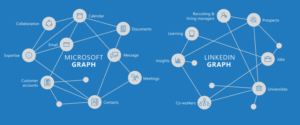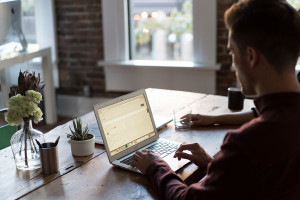Chrome Frame has come out of beta and the stable version is available from google.com/chromeframe/.
What’s Chrome Frame?
Chrome Frame is Google’s attempt at “fixing” Internet Explorer. Many organizations, particularly governments and large organizations, use mission-critical legacy intranet applications which were written for IE6 and fail in other browsers. If they can’t or won’t upgrade the application, users must retain IE. Web developers are therefore unable to leverage the power of modern technologies such as HTML5, CSS3, canvas and SVG in new applications.
End users could be given two or more browsers. However, the cost of distributing multiple browsers, maintaining updates, training and support is not always cost effective — especially in the current economic climate. Few users know what a browser is and support teams could become overburdened with staff using the wrong browser for the application they’re accessing.
Chrome Frame is a novel solution to the problem. It’s an IE plug-in which switches the browser to Chrome’s webkit rendering engine:
- Corporations can retain older versions of IE for legacy applications.
- The user retains a single browser, favorites and cookies so training and support is minimized.
- Web developers can configure web applications to switch to Chrome’s view within the IE interface.
How do users install Chrome Frame?
The plug-in can be downloaded from google.com/chromeframe/. IT administrators can download an MSI installer for deploying Chrome Frame across the network.
Google intend updating the plug-in as regularly as the Chrome browser. Updates occur silently in the background — few users will realize they have Chrome Frame installed.
How do developers use Chrome Frame?
You have several options if you want IE users to view your application in Chrome’s rendering mode…
1. Add a meta tag
Add the following meta tag to your HTML page <head>:
<meta http-equiv="X-UA-Compatible" content="chrome=1">
2. Use an HTTP header
Use the following HTTP header when serving your page:
X-UA-Compatible: chrome=1
This can be sent by your web server on a site-wide basis. For Apache, ensure that mod_headers and mod_setenvif are enabled and add the following to your httpd.conf configuration file:
<IfModule mod_setenvif.c>
<IfModule mod_headers.c>
BrowserMatch chromeframe gcf
Header append X-UA-Compatible "chrome=1" env=gcf
</IfModule>
</IfModule>
Users of IIS 7.0 and above can set the header in the application’s web.config file:
<configuration>
<system.webServer>
<httpProtocol>
<customHeaders>
<add name="X-UA-Compatible" value="chrome=1" />
</customHeaders>
</httpProtocol>
</system.webServer>
</configuration>
Further information is available from the Chrome Frame Developer center. Google also provide a JavaScript library to detect Chrome Frame and prompt users to install the plug-in.
Will organizations adopt Chrome Frame?
Chrome Frame incurs fewer human and technical barriers than other solutions and more organizations should consider the plug-in now it’s out of beta. It’s speed and stability has improved and web sites such as HootSuite, github, YouTube and Google’s other systems are switching to Chrome Frame.
While it’s a clever idea, there’s no guarantee companies will install the plug-in across the enterprise. Many will need a compelling financial reason — not just because their web designer wants to use a swanky CSS3 effect.
Is your company stuck with a legacy version of IE? Are you considering Chrome Frame?
Craig is a freelance UK web consultant who built his first page for IE2.0 in 1995. Since that time he's been advocating standards, accessibility, and best-practice HTML5 techniques. He's created enterprise specifications, websites and online applications for companies and organisations including the UK Parliament, the European Parliament, the Department of Energy & Climate Change, Microsoft, and more. He's written more than 1,000 articles for SitePoint and you can find him @craigbuckler.