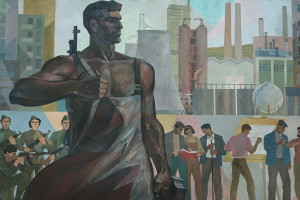JavaScript has become increasingly popular for mobile application development. It has enabled web application developers to develop mobile web applications without learning any native language skills.
In this tutorial, we’ll discuss a lightweight JavaScript UI library called App.js. Using App.js one can create mobile web apps without compromising performance or looks.
Getting Started
During the course of this tutorial, we’ll be creating a simple user registration app using App.js. We’ll be using Firebase as a backend. To get started, download App.js and unzip it. Inside we have 4 files.
- app.min.css : Default stylesheet containing all android/iOS styles
- app.min.js : The library
- index.html : Basic template file to get started
- zepto.js : A mobile friendly jQuery like library
Use of zepto.js is optional. In this tutorial, we’ll be using jQuery.
Creating Home Screen
Below shown is the standard format for app.js web apps.
<!DOCTYPE html>
<html>
<head>
<title>My App</title>
<meta name="viewport" content="width=device-width,
initial-scale=1.0,
maximum-scale=1.0,
user-scalable=no,
minimal-ui">
<link rel="stylesheet" href="//cdn.kik.com/app/2.0.1/app.min.css">
<style>
/* put your styles here */
</style>
</head>
<body>
<!-- put your pages here -->
<script src="//zeptojs.com/zepto.min.js"></script>
<script src="//cdn.kik.com/app/2.0.1/app.min.js"></script>
<script>
/* put your javascript here */
</script>
</body>
</html>Let’s start from scratch. Open up index.html and remove everything from the body except the app.min.css,app.min.js and add the script below.
try {
App.restore(); // it loads/restores the app
} catch (err) {
App.load('home'); // in case of error it loads the default page
}Download jQuery and include it in your page or refer to the jQuery CDN version.
<script src="https://code.jquery.com/jquery-1.9.0.js"></script>Create a div, add class app-page and you have your first page ready. Class app-page is used to define a page.
<div class="app-page"></div>The app-page must always have a data-page attribute. data-page is used to access the page from JavaScript.
Now let’s add a top bar and title to it.
<div class="app-page" data-page="home">
<div class="app-topbar">
<div class="app-title">My Web App</div>
</div>
</div>Next we need to add a SignIn and SignUp button on the home page. All contents need to be defined inside an app-content div, hence create the app-content div and place the buttons inside it.
<div class="app-page" data-page="home">
<div class="app-topbar">
<div class="app-title">Simple Web App</div>
</div>
<div class="app-content">
<br />
<div class="app-button green">SignIn</div>
<br />
<div class="app-button blue">SignUp</div>
</div>
</div>Browseindex.html and you should see the home page with a SignIn and SignUp button.
Creating SignUp Screen
App.js is built to serve makers of static single-page apps. This means that it keeps all page navigation within the session of the webpage, defining “pages” as DOM nodes that can be instantiated
From the App.js documentation
We’ll be creating all our pages in the same index.html. Let’s create the SignUp screen and hook it up to the home screen button. Here is how it looks:
<div class="app-page" data-page="SignUp">
<div class="app-topbar">
<div class="app-button left blue" data-target="home">back</div>
</div>
<br />
<div class="app-content">
<input id="btnEmail" class="app-input" placeholder="Email">
<input id="btnPassword" " class="app-input " placeholder="Password" type="password">
<div id="btnSignUp" class="app-button green ">SignUp</div>
</div>
</div>The data-target attribute is used to link screens together. Add data-target to the SignUp button on the home page to link to this screen. If you browse the index.html file and click on the SignUp button on the home page it will redirect to the SignUp screen.
Hook your app up to Firebase
Firebase is a powerful api to store and sync data in realtime. To get started with Firebase, you’ll need to register for a free account. Simply login, create an app and click the link to manage the app. You’ll get a unique url to store data. In my case its:
https://burning-fire–1723.firebaseio.com/
From the firebase dashboard, click on Simple login from the left hand side menu. Click on the Email and Password authentication providers tab and check enabled.
Create a controller script called controller.js and include it in index.html. Every app-page has controller logic. In controller.js, we’ll define the controller logic to read email and password and store it in firebase.
To get started, download and include the firebase client or reference the CDN version.
<script type='text/javascript' src='https://cdn.firebase.com/js/client/1.0.17/firebase.js'></script>We’ll also require the firebase simple login script.
<script type='text/javascript' src='https://cdn.firebase.com/js/simple-login/1.6.1/firebase-simple-login.js'></script>First we need to create an instance of firebase using our firebase url. Using this firebase instance, create a FirebaseSimpleLogin instance.
var firebaseRef = new Firebase('https://burning-fire-1723.firebaseio.com');
var wishRef = new Firebase('https://burning-fire-1723.firebaseio.com/WishList');
var auth = new FirebaseSimpleLogin(firebaseRef, function (error, user) {
if (!error) {
if (user) {
App.load('LoginHome',user);
}
}
});When we try to authenticate the user login, if there is no error, LoginHome will be loaded.
Next we’ll add the controller logic for the SignUp page. Here is how it will look:
App.controller('SignUp', function (page) {
$(page)
.find('#btnSignUp')
.on('click', function () {
var email = $('#btnEmail').val();
var password = $('#btnPassword').val();
if (email && password) {
// on successful validation create the user
auth.createUser(email, password, function (error, user) {
if (!error) {
// App.load('SignIn');
}
});
} else {
// on validation failure show the validation message
App.dialog({
title: 'Validation Error',
text: 'Please enter username and password.',
okButton: 'Try Again',
cancelButton: 'Cancel'
}, function (tryAgain) {
if (tryAgain) {
App.load('SignUp');
}
});
}
});
});Clicking the btnSignUp button on the SignUp page, will create a user by calling auth.createUser.
Add the LoginHome html page that we are loading on a successful login as shown below:
<div class="app-page" data-page="LoginHome">
<div class="app-topbar">
<div class="app-title">Welcome Home!! <span class="user"></span>
</div>
<div class="app-button right">Logout</div>
</div>
<div class="app-content">
</div>
</div>Browse the index.html page and click on the SignUp button. Enter an email and password and click SignUp. If all goes well, the newly added user will show up in the firebase user list.
Creating Sign In screen
What we have so far is a Home page with a link to SignUp and SignIn screens. We have created the SignUp screen and also linked it to home page. Let’s add a SignIn screen.
<div class="app-page" data-page="SignIn">
<div class="app-topbar">
<div class="app-button left blue" data-target="home">back</div>
</div>
<br />
<div class="app-content">
<input id="btnUsername" class="app-input" placeholder="Username">
<input id="btnPass" class="app-input" placeholder="Password" type="password">
<div id="btnSignIn" class="app-button green">SignIn</div>
</div>
</div>The above html code is similar to the SignUp screen. Now let’s attach a controller to this data-page.
App.controller('SignIn', function (page) {
$(page)
.find('#btnSignIn')
.on('click', function () {
var email = $('#btnUsername').val();
var password = $('#btnPass').val();
if (email && password) {
auth.login('password', {
email: email,
password: password
});
} else {
App.dialog({
title: 'Validation Error',
text: 'Please enter username and password.',
okButton: 'Try Again',
cancelButton: 'Cancel'
}, function (tryAgain) {
if (tryAgain) {
App.load('SignIn');
}
});
}
});
});The above code calls the auth.login function to authenticate against firebase data. If a user is found, it will redirect to LoginHome.
Let’s add the controller method for the LoginHome page and define the logout functionality.
App.controller('LoginHome', function (page,user) {
$(page)
.find('.user').text(user.email); //setting the email in welcome message
$(page)
.find('.app-button')
.on('click', function () {
auth.logout(); //logs out the user session
App.load('SignIn'); // loads the Sign In page
});
});Since we have added the SignIn page, uncomment the App.load('SignIn') in SignUp success callback. Link the home page to the SignIn page using the data-target attribute. Browse to index.html and if is well, both sign-in and sign up functionality should be working fine.
Adding a List in Login Home
Next let’s create an interface for the logged in user to add an item to a list. We modified the existing LoginHome html to include a textbox and a button. We have also added a welcome message and a link in the top bar. Here is the modified html code:
<div class="app-page" data-page="LoginHome">
<div class="app-topbar">
<div id="btnShowList" class="app-button red left">Wish List</div>
<div class="app-title">Welcome Home!! <span class="user"></span>
</div>
<div id="btnLogout" class="app-button red right ">Logout</div>
</div>
<div class="app-content">
<input id="txtWish" class="app-input" placeholder="wish">
<br />
<div id="btnAdd" class="app-button green">Add Wish</div>
</div>
</div>We need to check the textbox for valid data and save the data into firebase. If the data is invalid, we’ll show the validation pop up using Dialogs. For saving data into firebase, we’ll be using push(). Below is the code for the btnAdd click:
$(page)
.find('#btnAdd')
.on('click', function () {
var wish = $('#txtWish').val();
if (wish) { // checking if valid data
// if valid data insert into firebase
wishRef.push({
'user_id': user.email,
'text': wish
});
App.load('WishList',user); // load the page to show all wishes
}
else{
// got invalid data, show validation message
App.dialog({
title: 'Validation Error',
text: 'Looks like you forgot to enter the wish.',
okButton: 'Try Again',
cancelButton: 'Cancel'
}, function (tryAgain) {
if (tryAgain) {
App.load('LoginHome', user);
}
});
}
});Next, we need to provide an interface to show the data entered by users. Let’s create another page, WishList as shown below:
<div class="app-page" data-page="WishList">
<div class="app-topbar">
<div class="app-title">Wish List</div>
<div class="app-button left blue">Back</div>
</div>
<div class="app-content">
<ul class="app-list">
</ul>
</div>
</div>Note the ul with class app-list. We’ll be populating our items into this list. On the LoginHome page, we have a link in the top bar called Wish List. Let’s attach an event to that link to load the WishList page when clicked.
$(page)
.find('#btnShowList')
.on('click', function () {
App.load('WishList', user);
});Now we need to declare the controller method for the WishList page. Inside the controller, we need to define a click event to load LoginHome when clicked on the button in the top bar. We also need to fetch data from firebase and bind it to the ul with class app-list. Here is the controller code:
App.controller('WishList', function (page, user) {
$(page)
.find('.app-button')
.on('click', function () {
App.load('LoginHome', user); //Loading LoginHome page
});
// Fetching data from Firebase and passing it to show function
new Firebase('https://burning-fire-1723.firebaseio.com/WishList')
.once('value', show);
function show(snap) {
$.each(snap.val(), function (i, value) {
var spanText = $('<span/>').css('font-weight', 'bold').text(value.text);
var spanUser = $('<span/>').text(' by:: ' + value.user_id);
$(page).find('.app-list').append($('<li/>').append(spanText, spanUser));
});
}
});Try browsing to index.htmland everything should be working.
Conclusion
In this tutorial, we used some features of app.js to create a small app. We only focused on a limited number of features like app-page,app-list and app.dialog. All the features and functionality provided by app.js can found in the App.js docs.
Source code from this tutorial is available on GitHub.
Frequently Asked Questions (FAQs) about App.js
What is the primary function of App.js in web development?
App.js is a JavaScript library that simplifies the process of building web applications. It provides a framework for creating user interfaces, managing state, and handling events. It’s designed to be easy to use, with a simple API that allows developers to quickly build complex applications. It’s also highly modular, meaning you can use as much or as little of it as you need, depending on the requirements of your project.
How does App.js compare to other JavaScript libraries?
App.js stands out for its simplicity and modularity. Unlike some other libraries, it doesn’t try to do everything. Instead, it focuses on providing a solid foundation for building web applications, with the flexibility to add other libraries or tools as needed. This makes it a good choice for both beginners and experienced developers.
Can I use App.js with other JavaScript frameworks like Angular or React?
Yes, App.js is designed to work well with other JavaScript frameworks. It’s not a replacement for these tools, but rather a complement to them. You can use App.js to handle certain aspects of your application, while using another framework for other parts. This can make your code more modular and easier to maintain.
How do I get started with App.js?
Getting started with App.js is easy. You can download the library from the official website or install it via npm. Once you have it installed, you can start using it in your projects right away. There are also plenty of tutorials and resources available online to help you learn how to use App.js effectively.
What are some common use cases for App.js?
App.js is versatile and can be used in a variety of web development projects. Some common use cases include building single-page applications, creating interactive user interfaces, and managing state in complex applications. It’s also a great tool for prototyping, as it allows you to quickly build and test new ideas.
Is App.js suitable for large-scale projects?
Yes, App.js is suitable for both small and large-scale projects. Its modular design makes it easy to scale up as your project grows. You can start with just the basics, and then add more functionality as needed. This makes it a good choice for both small personal projects and large enterprise applications.
How does App.js handle data binding?
App.js uses a model-view-controller (MVC) architecture for data binding. This means that changes in your data (the model) are automatically reflected in the view, and vice versa. This makes it easy to keep your user interface in sync with your data, without having to manually update the view every time the data changes.
Can I use App.js for mobile app development?
Yes, App.js can be used for mobile app development. It’s designed to be responsive and works well on both desktop and mobile devices. You can use it to build mobile web apps, or use it in conjunction with tools like Cordova or PhoneGap to build native mobile apps.
What kind of support is available for App.js?
App.js has a strong community of developers who are always willing to help out. There are also plenty of resources available online, including tutorials, documentation, and forums. If you run into any issues or have any questions, you can usually find the answers you need within the community.
Is App.js open source?
Yes, App.js is open source. This means that you can use it for free, and you can also contribute to its development if you wish. The source code is available on GitHub, and contributions from the community are always welcome.
 Jay Raj
Jay RajJay is a Software Engineer and Writer. He blogs occasionally at Code Handbook and Tech Illumination.